Java WebService Tutorial - Part 11 (Writing Simple REST WebService using Netbeans & GlassFish)
In this part we will see how to write a Simple REST Style Web Service using NetBeans and GlassFish Server Server and we will test the service.
Requirements:
1. NetBeans ID
2. GlassFish Server.
Usually NetBeans comes along with the GlassFish Server and also in build support for generating REST Services using the Jersey Framework.
So , once we have installed the NetBeans ID and GlassFish we can create our first webservice now.
Note : This is a quick guide of creating REST using Jersey Framework, we are not going in detail about the annotations we are using in the REST Webservice , we will discuss the basic annotation right now ,in later part we will cover in detail about each annotations with respective example.
Step 1:
Open NetBeans ID.
File-->New ---> New Project --> Java Web-->Web Application and click the "Next" Button.
Give a name to the Project say "MyFirstREST" (I am using this name here for this example) and click the "Next"Button.
Select the Server as "GlassFish Server" and select the J2EE Version as "Java EE 5" click the "Finish"Button.
So , now our project folders are created .
Step 2:
Creating Package.
Right click on the Project Node "MyFirstREST" and select :
New ---> Java Package and give name as "com.test" (You can provide your own name for this example i am using this name)
Now we have a package where all our service class will be kept.
Step 3:
Writing the REST Business Logic.
There are couple of annotations i liked to discussed here, these are the very basic and commonly used annotations.
@Path -- Mention the Path from which you want to access a REST Service either class level or method level.
@GET -- Performs HTTP get Operation useful for getting info read only.
@Produces - This Produces the Respective output in different format such as XML,JSON,TEXT,HTML etc to the client.
Step 4:
Implementing the Jersey Framework & Writing our First REST Service
NetBeans generally comes along with the Jersey Framework if you don't have the Framework install , manually you should have to download it and add the jars to the libraries.
But i am not going to discuss about that , i assume you all are smart guys , and you have NetBeans with J2EE Supported version , so basically you will have Jersey supported framework install in the NetBeans Itself.
So , We don't need actually write any code from implementing this frame work in web.xml, NetBeans automatically does for us., that's the advantage of using NetBeans.
So now this can achieve by following these steps :
Right click on the "com.test"(Package i am using for this example, you can use your own)ans select
New--->Other--->WebService-->RESTful WebServices from Patterns.
Select patterns as "Simple Root Resource" and Press the "Next" Button
Give path Name as"MyPath" and class Name as"MypathResource" and select the MIME Type as "text/plain". and importantly select the check box for Jersey framework and click the "finish" Button.
Step 5:
Develop the code.
By default a class name called "MypathResource" will be created with some methods and instance variable define in it.Delete the code and replace with the following code.
package com.test;
import javax.ws.rs.core.Context;
import javax.ws.rs.core.UriInfo;
import javax.ws.rs.PathParam;
import javax.ws.rs.Consumes;
import javax.ws.rs.PUT;
import javax.ws.rs.Path;
import javax.ws.rs.GET;
import javax.ws.rs.Produces;
@Path("Mypath")
public class MypathResource {
@GET
@Produces("text/plain")
public String getText() {
return "My First RESTful Servivce....";
}
}
This is the very basic and simplest RESTful Service , it will accept the Path "MyPath" in the URL and invoke the method getText which in turn return a Response as Text with the wording "My First RESTful Servivce..."
Step 6:
Clean & Build , Deploy to check the service.
Right Click on the Project Node "MyFirstREST" and select Clean and build this will clean the directory and compiles the Java files and creates a WAR Archive.
Once , the Clean and build is finish successfully again RightClick on the ProjectNode "MyFirstREST" and select "Deploy".
Once the Deployment is done we can check the service by:
Right click on the REST Service created under folder called "Restful Web Service" and select "Test Resource Uri"
or we can directly access using the URL
Note : The Port Number will differ based upon your Server Configuration Setting.
Result :
Main Components :
How all these is happening ?
The main Gate Keeper or the main Servlet for this is specified in the web.xml which performs the Jersey Mechanism , Please refer the image below for detail explanation of Jersey Servlet define in web.xml .
That's all for the day, In the Next Section we will be seeing different useful annotations and how to produce different form of Outputs.
Thanks for Reading.
Please provide your valuable suggestion and comments.
<< Prev Index Next>>
-----------------------------------------------------------------------------------------------

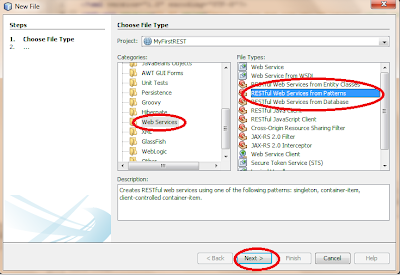



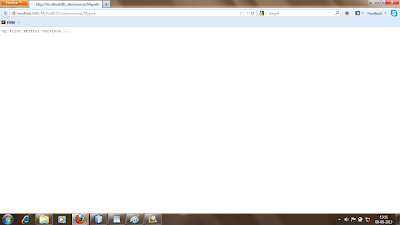


0 Komentar untuk "Creating Simple REST WebServices using Netbeans"